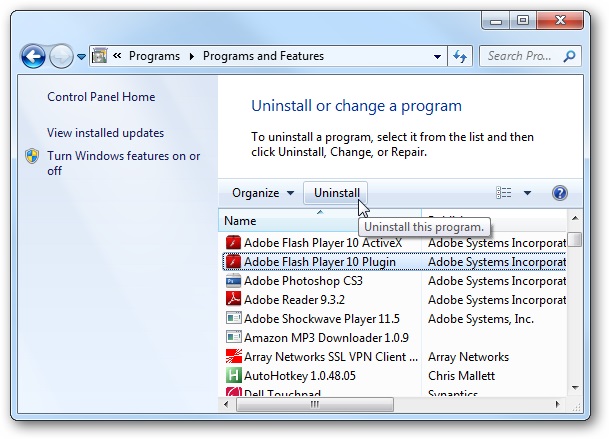Adobe Flash End-of-Life
Cause :
The Adobe Flash EOL is December 31, 2020.
Adobe has announced that the Flash player will be blocked from running after the EOL date.
Adobe Flash Plug-in End-of-Life and Enterprise Manager
Many database performance screens in Enterprise Manager were implemented using Adobe Flash technology in versions prior to Enterprise Manager 13.3.2.0. These database performance pages include ‘Performance Home’, ‘Top Activity’, ‘ASH Analytics’, ‘Real-time SQL Monitoring’ among others.
These Flash pages were replaced with the Oracle JET UI in Enterprise Manager 13.3.2.0 (EM 13.3 PG), released in 2019, and were later enhanced in Enterprise Manager 13.4.
Adobe Flash is being de-supported by Adobe on December 31, 2020. If you are running versions of Enterprise Manager 13.3.1 or older and use the database performance pages with Adobe Flash goto solution.
Solution:
- Uninstall your Flash player from Control panel => Add or remove programs.
- Opera and Chrome => PPAPI
- FireFox =========> NPAPI
- Internet Explorer ==> ActiveX
5. Install Old version of Flash layer
-
Donwload Opera and Chrome Flash.Player.v26.0.0.151 => PPAPI
 دریافت
دریافت
حجم: 20 مگابایت
-
Donwload FireFox Flash.Player.v26.0.0.151 =========> NPAPI
 دریافت
دریافت
حجم: 20.1 مگابایت
-
Donwload Internet Explorer Flash.Player.v26.0.0.151 ==> ActiveX
 دریافت
دریافت
حجم: 19.5 مگابایت
6. Disable Auto Update Flash Player.
For more information, see the Enterprise enablement support section of the Adobe Flash Player EOL Enterprise Information Page.
For example "mms.cfg"
EOLUninstallDisable=1
EnableAllowList=1
AllowListPreview=1
AllowListUrlPattern=https://FQDN_Of_The_Target_System/
For example: FQDN of the vCenter Server
This is tested with:
- Adobe Flash Player 32.0.0.445
- Firefox 81.0.2
- IE 11.0.9600.19846
- Microsoft Edge Version 86.0.622.51
- Google Chrome Version 86.0.4240.111
The location of the mms.cfg file depends on the operating system and the browser in use. For more information, refer to your vendor documentation.
For example:
Operating System and Browser |
Location |
Google Chrome on Windows |
%localappdata%\Google\Chrome\User Data\Default\Pepper Data\Shockwave Flash\System\mms.cfg |
Edge Chromium on Windows |
%localappdata%\Microsoft\Edge\User Data\Default\Pepper Data\Shockwave Flash\System\mms.cfg |
32-bit Windows |
%windir%\System32\Macromed\Flash\mms.cfg |
64-bit Windows |
%windir%\SysWOW64\Macromed\Flash\mms.cfg |
MacOS |
/Library/Application Support/Macromedia |
Google Chrome on MacOS |
/Users/<username>/Library/Application Support/Google/Chrome/Default/Pepper Data/Shockwave Flash/System |
Note: If the “System” directory does not exist, you need to create it manually.